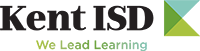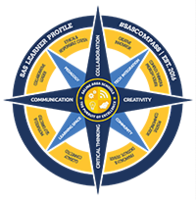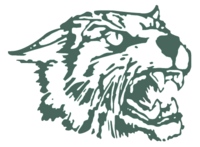Find a File: Search for any file in the CMS by URL
The 'Find a File' function has been added for Web Administrators to be able to search the entire website for any file that has been uploaded to the system. The file is searched for by the file's web address (URL) and includes any file uploaded to a district folder, staff profile/myfiles folder, or news/calendar item. This function is limited to Web Administrators at this time as other user's don't have access to manage all files in all areas. The main purpose for this feature is to aid in ADA cleanup related to files with ADA errors, most specifically to files that have been uploaded to news posts or calendar events. The Foxbright ADA reporting software provides the URL for a file and a link to the page the file has been uploaded, however the process of tracking down the specific news post, calendar event, or staff profile the file was posted to was in need of improvement. In the 'Ellington' release the file URL can simply be pasted into the search field and the system will find it! Once a file is found, the system will search for references to the file which can be edited or removed to allow the file to be deleted, or the file can be downloaded, checked for ADA Compliance and replaced in the same area so that the file no longer needs to be tracked down on individual pages, folders, news posts, or calendar events.
To find a file first click the Files item in the control panel menu then select the 'Find a File' button to visit the Find a File feature page:

On the Find a File page, paste the file URL and click search. The system will display the results along with information about the file and quick access to edit or replace the file itself, or access to the area the file has been uploaded to so it can be deleted: